User Guide
Working with Subject Reports
You can access all your data request reports on the Subject Reports screen. Reports can be searched, viewed, and exported as .csv and pdf format files. To access the Reports screen:
1. From the left menu, click Sensitive Data Finder.
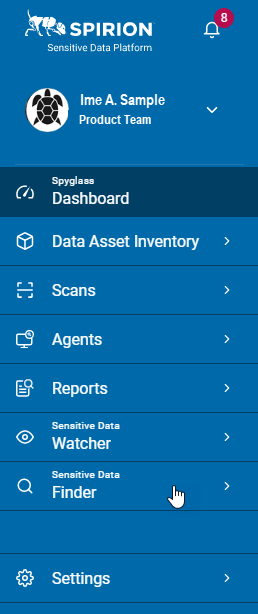
2. Click Subject Reports.
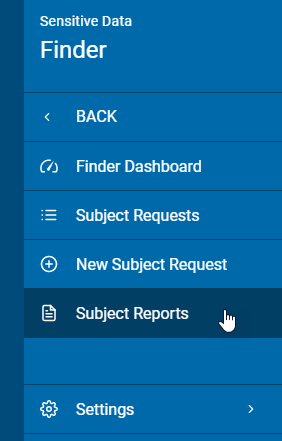
3. Expand a section for details.
The screen displays the report results in table with columns:
- Subject Name
- Request ID
- Request Type
- Regulation Type
- More options
- View Report
- Export CSV
- Export PDF
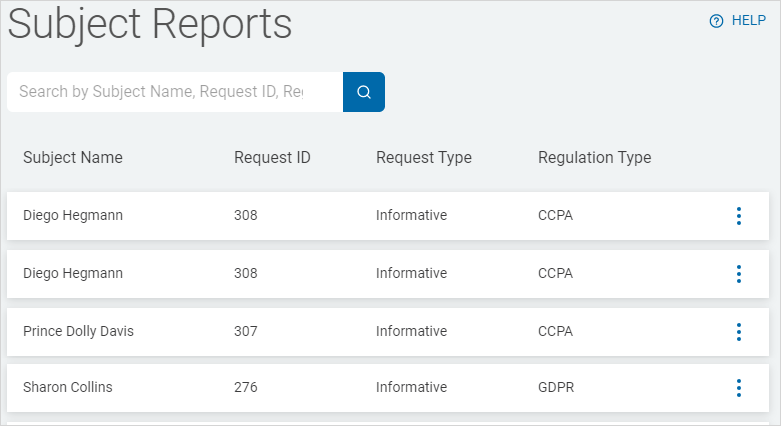
1. In the search box, type a subject name, request ID, or regulation.
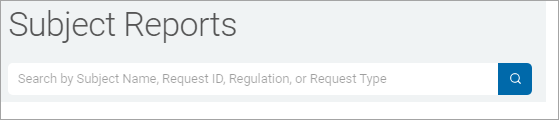
2. Click the search lens ( ) or type Enter on your keyboard.
) or type Enter on your keyboard.
3. The results are displayed in the table.
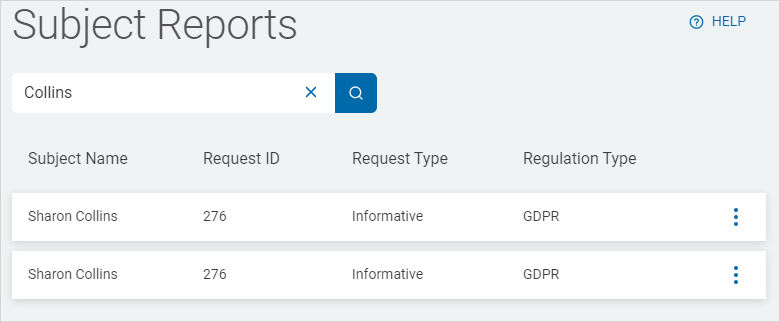
1. Locate the subject in the All Reports table.
2. Click the more options menu to the right of the Regulation Type column.
3. Select View Report from the drop-down list.
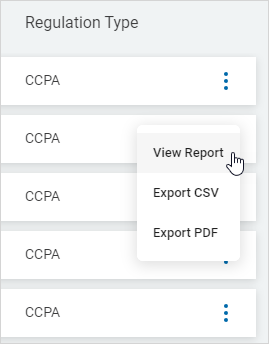
4. The Subject Report screen displays a detailed summary of the report.
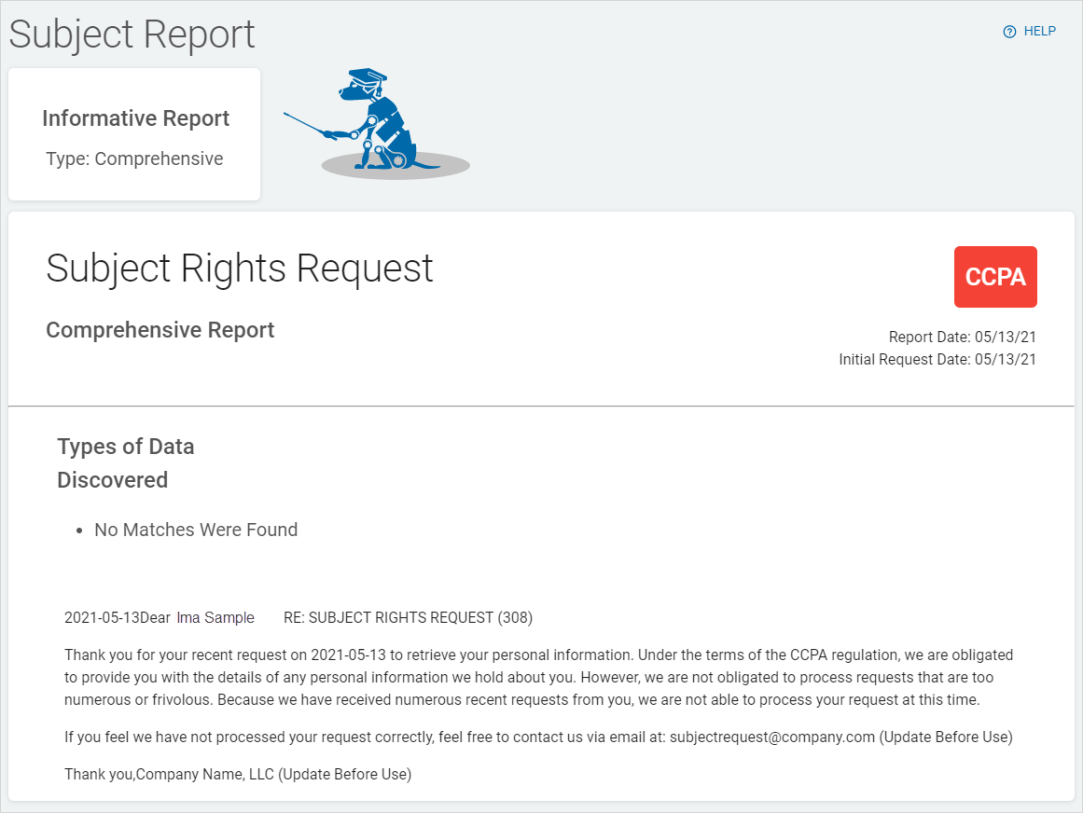
1. Locate the subject in the All Reports table.
2. Click the more options menu to the right of the Regulation Type column.
3. Select Export CSV from the drop-down list.
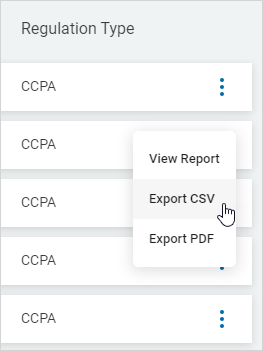
4. The file downloads to your computer.
1. Locate the subject in the All Reports table.
2. Click the more options menu to the right of the Regulation Type column.
3. Select Export PDF from the drop-down list.
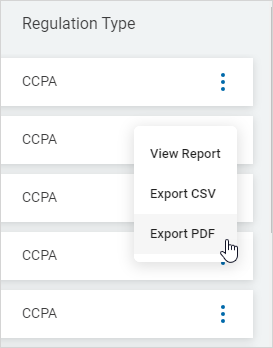
4. The file downloads to your computer.
