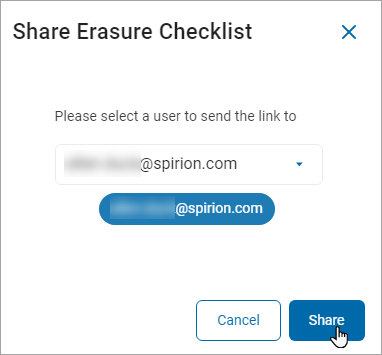User Guide
Viewing Subject Results
Expand a section for more information:
1. From the left menu, click Sensitive Data Finder.
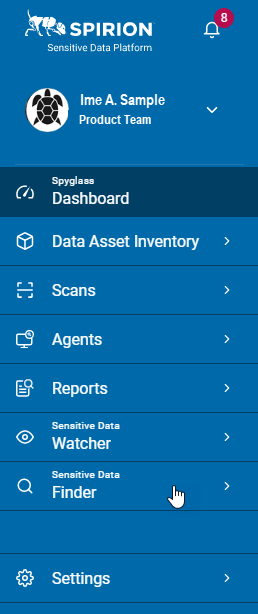
2. Click Subject Requests.
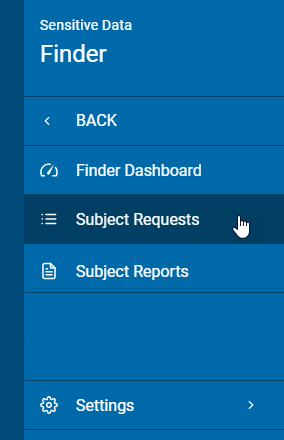
3. Subject Requests are displayed graphically and in a table.
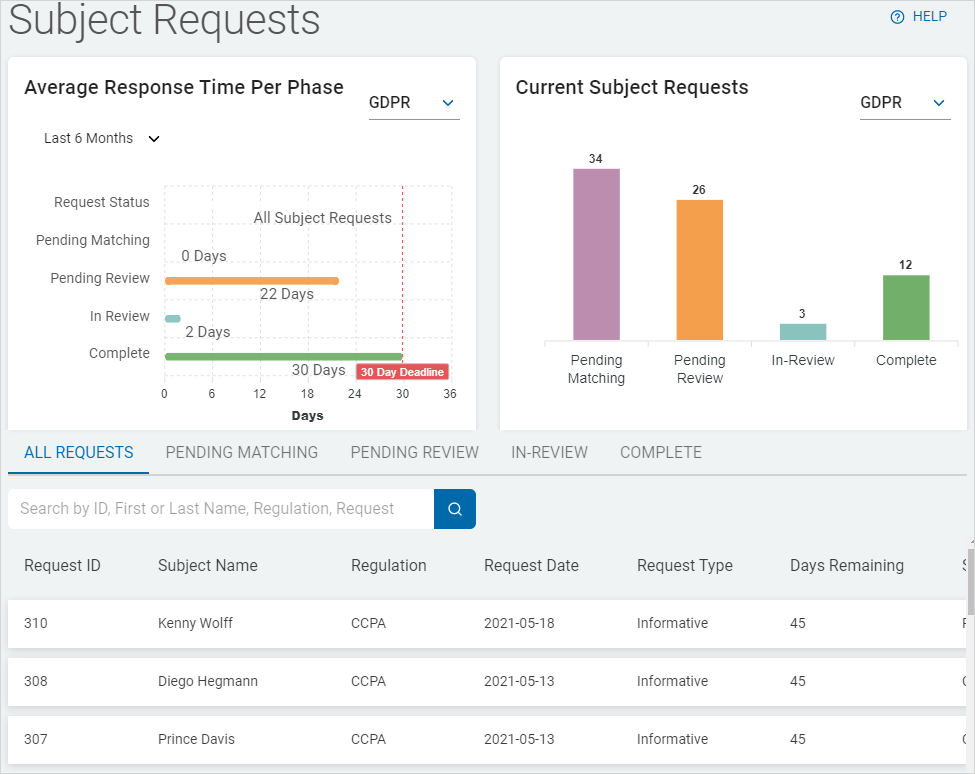
1. Locate the record your want to view in the Subject Request list.
2. On the far right of the row, click the more options menu.
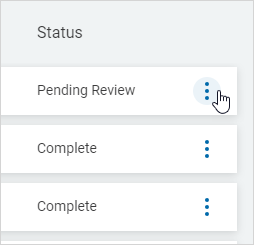
3. Select View Subject Results.
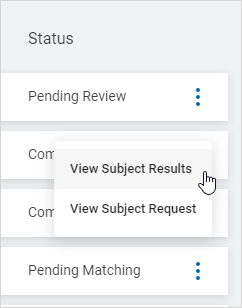
4. A detailed view of the Subject Result is displayed showing:
-
Average Response Time Per Phase widget
-
Current Requests Status widget
-
Identity Association Match Results table sorted by tab by match results. Click a tab to sort by:
-
All Match Results
-
Flagged Matches
-
False Positives
-
Confirmed Matches
-
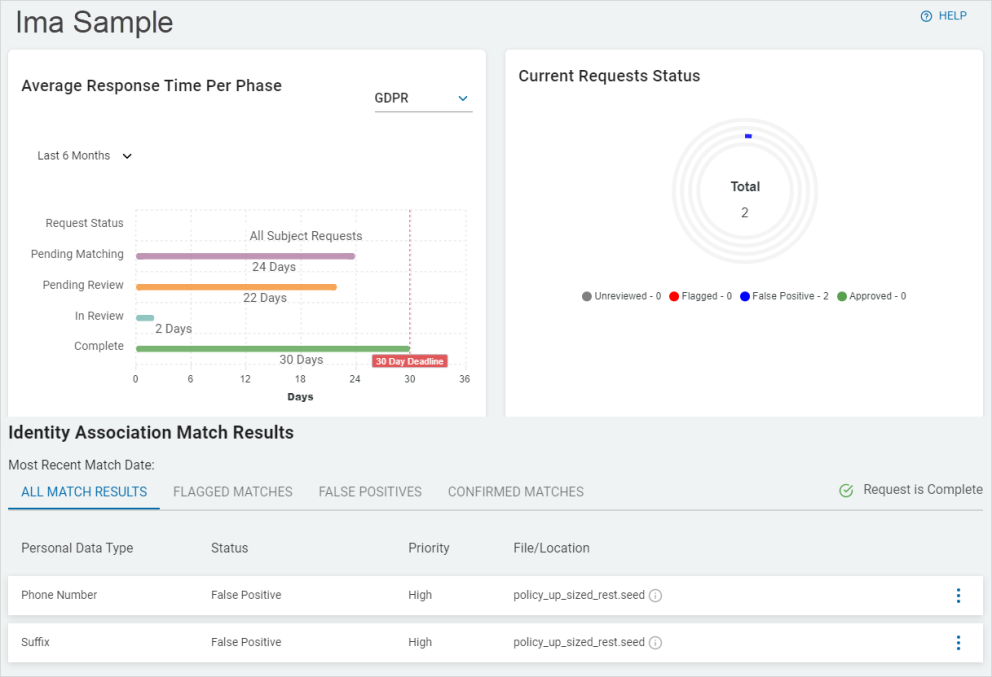
To share File Erasure Checklist:
1. Locate the record in the Pending Erasure or In-Review state of a Subject Request list.
2. On the far right of the row, click the more options menu.
3. Select View Subject Results.
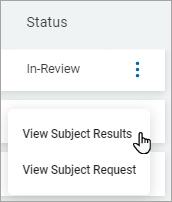
4. Click View File Erasure Checklist on the Match Results page.

5. From the Actions menu, select Share This File Checklist option.
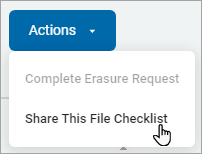
6. On the Share Erasure Checklist, select a user to send the link.
7. Click Share.