User Guide
Using Finder Dashboard
The Finder dashboard displays analysis of all requests and reports. To access the dashboard:
1. From the left menu, click Sensitive Data Finder.
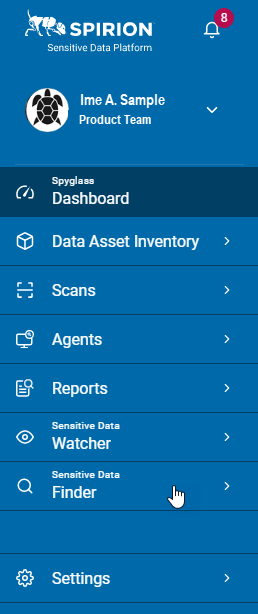
2. Click Finder Dashboard.
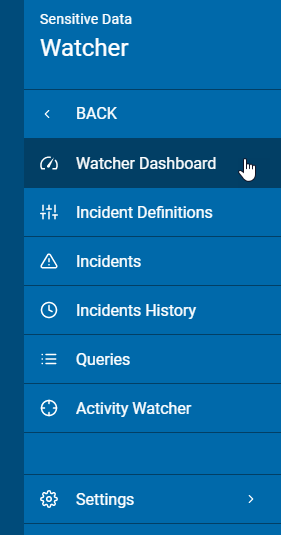
3. Dashboard widgets display your data:
a. Totals: Displays totals of the following:
• All Open Request
• All At-Risk Request
• All Completed Requests

b. Current Subject Requests: Displays subject requests are sorted by regulation:
• Displays totals by status group.
• Select the drop-down list arrow ( ) to switch between regulation views.
) to switch between regulation views.
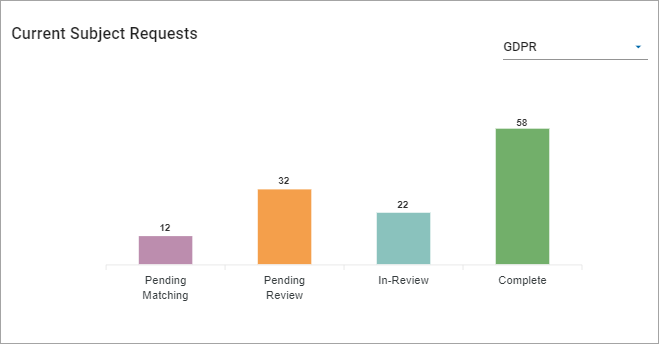
c. Time to Complete a Subject Request: Displays requests for a chosen six months previous:
• Displays totals by regulation and days due.
• To change the date, click the date line and select a new date.
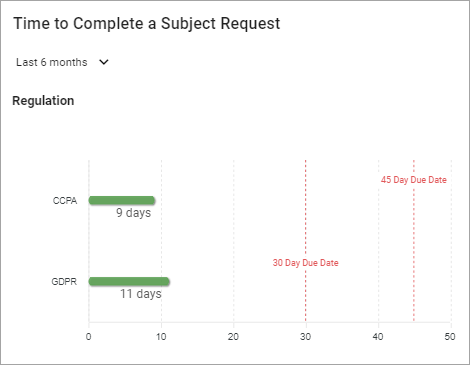
d. New Subject Request Over Time: Displays subject requests for a chosen time span:
• Sorted by regulation
• To change the date, click the date line and select a new date.
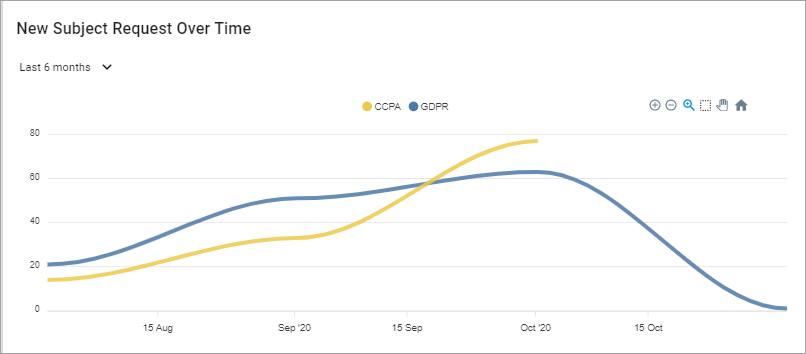
e. Average Response Time per Phase: Displays the average response time per phase sorted by regulation:
• Displays totals by status group.
• Select the drop-down list arrow ( ) to switch between regulation views.
) to switch between regulation views.
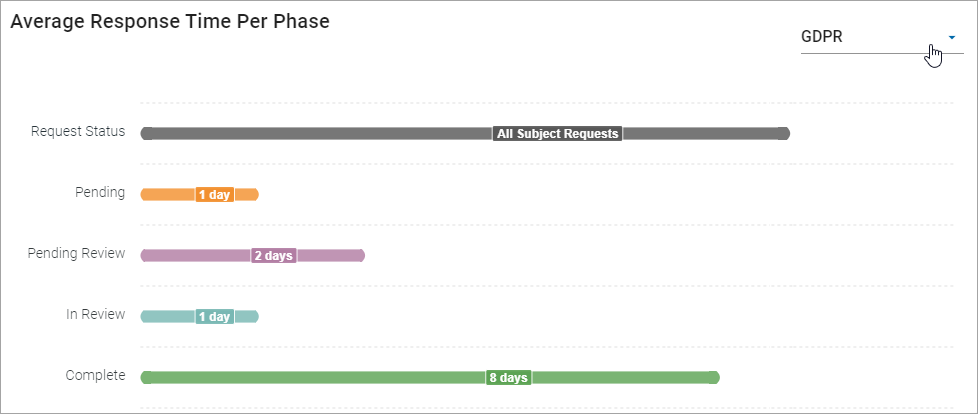
f. Subject Request Status: Displays the request status sorted by:
-
Request ID
-
Status
-
Subject Name
-
Regulation
-
Days Remaining
-
Request Date
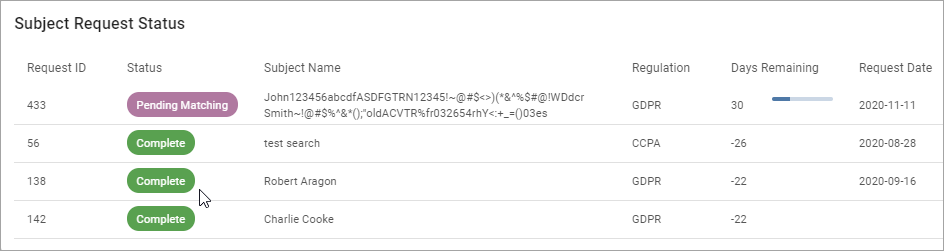
g. Average Response Time per Phase: Displays average response time per phase sorted by regulations by the chose six month span.
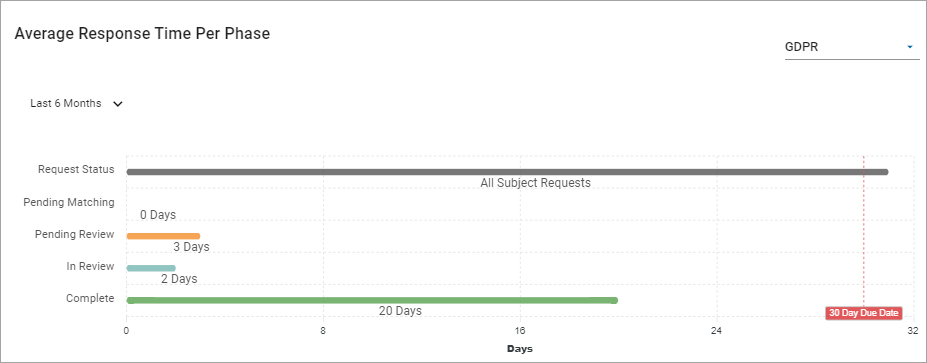
For more information on Subject Requests, see Working with Subject Requests.
