User Guide
Create a New Subject Request
If users request for details on Personally Identifiable Information (PII) data types, use the New Subject Request screen to create a subject request. To create a new subject request:
1. From the left menu, click Sensitive Data Finder.
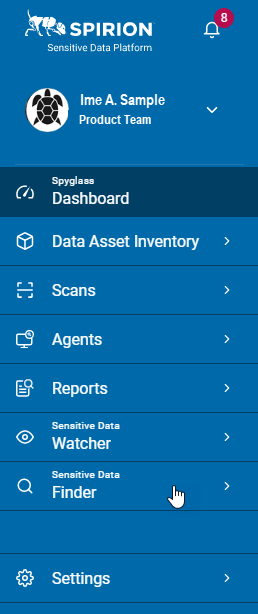
2. Click Subject Requests.
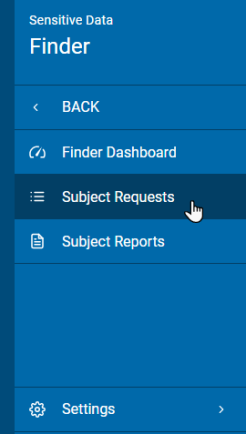
3. Click Add Subject Request.

4. In the Subject Details section, enter the following details.
1) In the First Name field, type the first name of the requester.
2) In the Last Name field, type the last name of the requester.
3) (Optional) In the Middle Name field, type the middle name of the requester.
4) (Optional) In the Prefix and Suffix fields, type the prefix and suffix title for the requester.
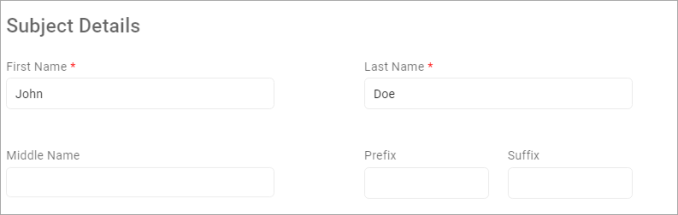
5. In the Request Details section, enter the following details.
1) In the Regulation Type field, select the regulation type.
2) In the Date of Initial Request field, select the date when the request was first created in YYYY-MM-DD format.
3) In the Request Type field, select the type of request.
4) In the Report Type field, select the type of report either as Comprehensive or Descriptive.
5) (Optional) In the Optional PII Data Type (s) fields, select the data types for the request.
Note: Select at least 3 data types for the regulation types except the GDPR regulation type.
6) Type the details of the selected data types.
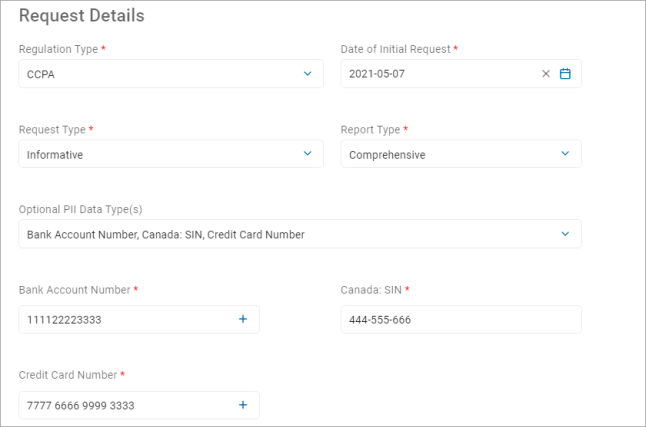
6. Click Submit & Add Another to save the existing request and create another request, else click Save Request.
