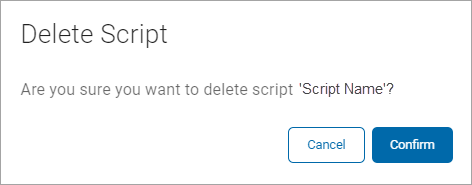User Guide
Working with Script Repository
Overview
The Script Repository page enables you to manage the scripts that are applied to search results for remediation.
-
This topic describes how to access and view your script repository, add a new script, view and change script encoding, test your script, export a script and delete a script.
-
See the topics below for more information.
Access and View Your Script Repository
Procedure:
-
From the left menu, click Settings.
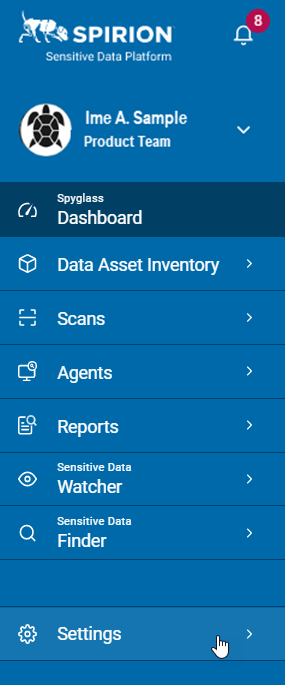
-
Click Script Repository.
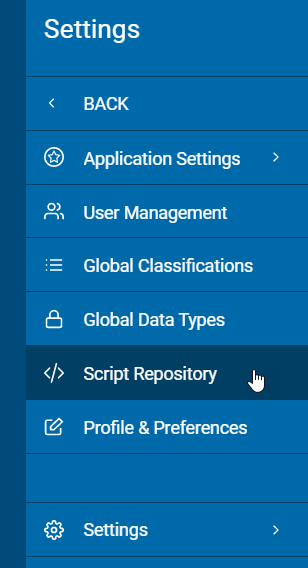
-
Scripts are displayed in a list sorted by:
- Script Name
- Script Description
- File Name
- Script Status
- More options
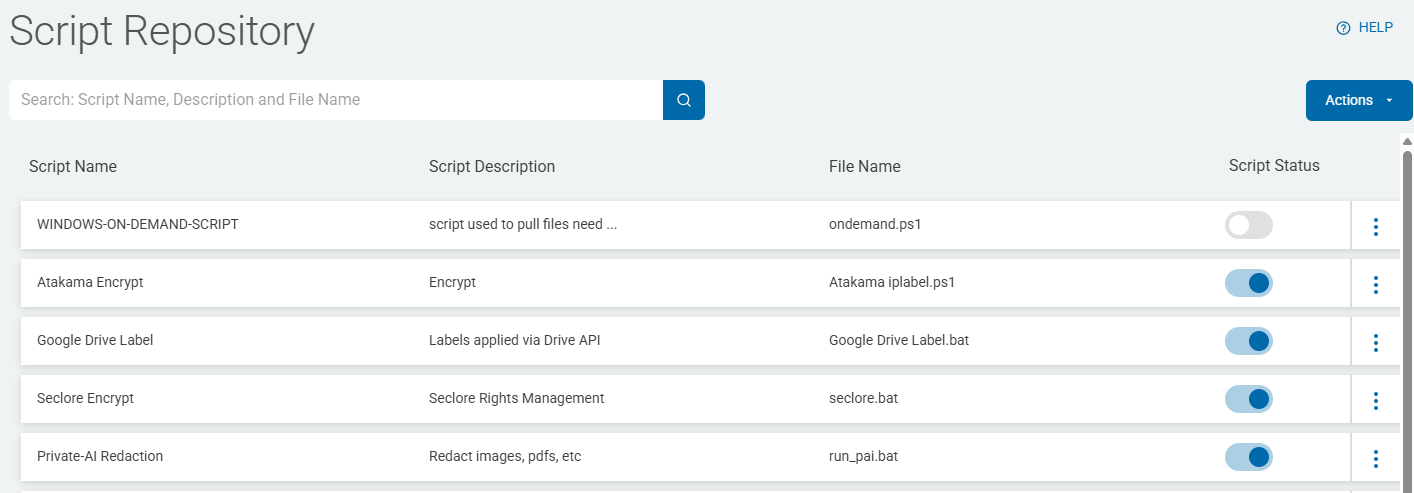
-
Click a the Script Status column to sort ascending.
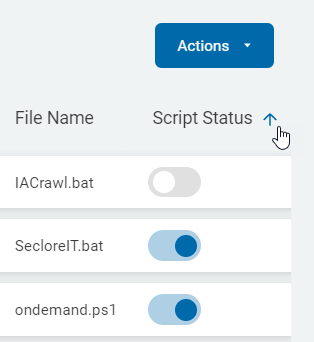
-
Click the Script Status column again to sort descending.
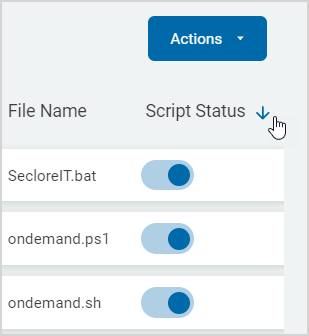
-
Search for a script
-
Your can search for scripts by
- Name
- Description
- File Name
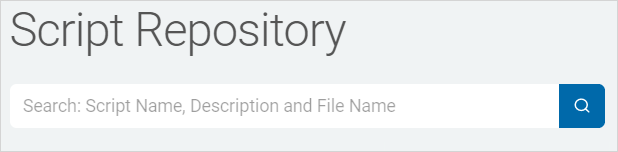
-
Type the search query in the box and the results are sorted and displayed in the list below.
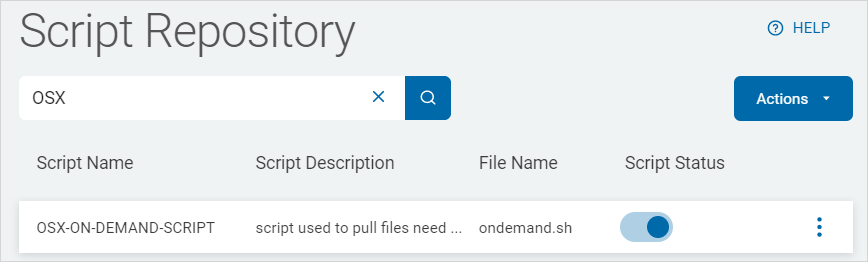
-
Click the x to clear the search term.
Add New Script
Script Encoding Requirements
-
With Sensitive Data Platform v13.5 and later, scripts must be UTF-8 encoded
-
Scripts that are not UTF-8 encoded may result in errors
-
Change the encoding of your non-compliant scripts to be compliant using the steps below
View and Change Script Encoding
To view, and if necessary, change your script, use the steps below:
-
Open any script in the application Notepad++.
-
To view the encoding, select the Encoding menu from the top of the application.
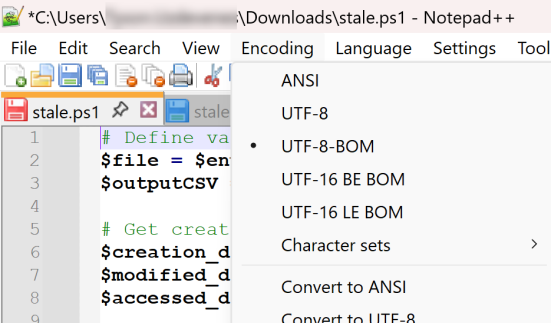
-
If the encoding is not UTF-8, select UTF-8 from the menu options.
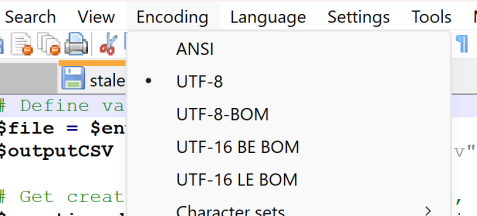
-
Save the script.
Test Your Script
To test your script, use the steps below:
-
Re-upload the script to Sensitive Data Platform script repository.
-
Use the updated script with UTF-8 encoding.
-
The script should now work as expected when uploaded to the script repository and used in a scan playbook.
Add and Use Your New Script
To add a new UTF-8 script use the following procedure:
-
In the top-right of the screen, click Actions.
-
Click Create Playbook.
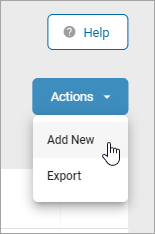
-
In the Custom Script Detail pop-up window, fill in the following:
-
Script Name: Type the name of the script.
-
Script Description: Type the description of the script.
-
Upload Script: Click blue search lens icon (
 ) to search and upload a script file.
) to search and upload a script file.
-
-
Click Save to proceed or Cancel to discard.
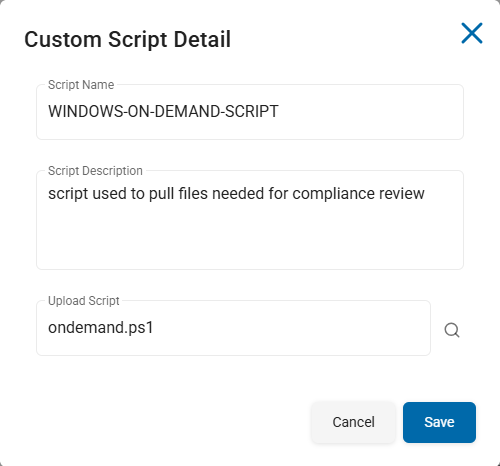
Export a Script
Procedure:
-
Click Actions.
-
Click Export.
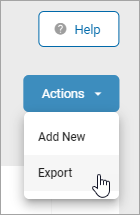
-
A .csv format file is downloaded to you local computer.
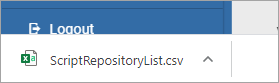
View or Edit Script Details
You can view or edit the details of a script:
-
Locate a script in the Script Repository table.
-
In the far right column, click the more options menu (...).
-
Click View Details.
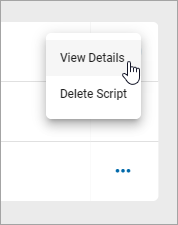
-
The Custom Script Details pop-up window is displayed.
Make changes to any of the following:-
Script Name: Type the script name.
-
Script Description: Type the script description.
-
Upload Script: Click the lens icon (
 ) to upload a script file from your local computer.
) to upload a script file from your local computer.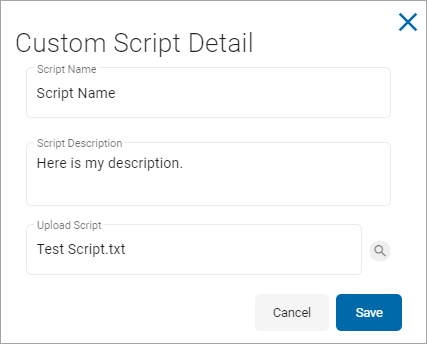
-
-
Click Save to save changes or Cancel to discard.
Delete a Script
To delete a script:
-
Locate a script in the Script Repository table.
-
In the far right column, click the more options menu (...).
-
Click Delete Script.
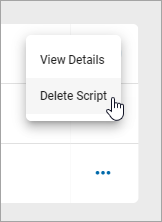
-
Click Confirm to confirm deletion or Cancel to discard.