User Guide
Working with Profiles
The User Profile screen enables you to manage user profile settings.
View User Profile
To view a user profile:
-
In the left menu, click Settings.
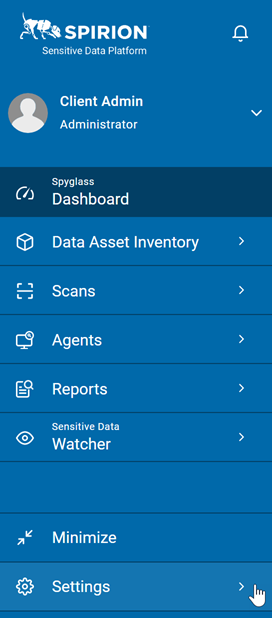
-
The User Profile screen displays the following:
- Image
- First name
- Last Name
- Phone
- Company
- Position
- Department
- Location
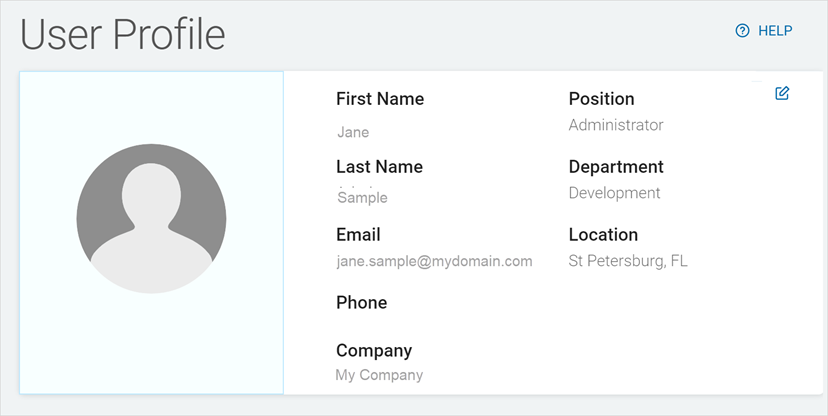
Edit a User Profile
You can edit a user profile two ways:
-
Edit from the User ID:
-
Click the down arrow next to the user name.
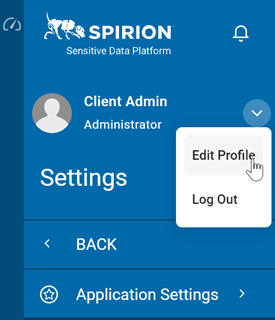
-
Click Edit Profile.
-
On the User Profile screen, click Edit.
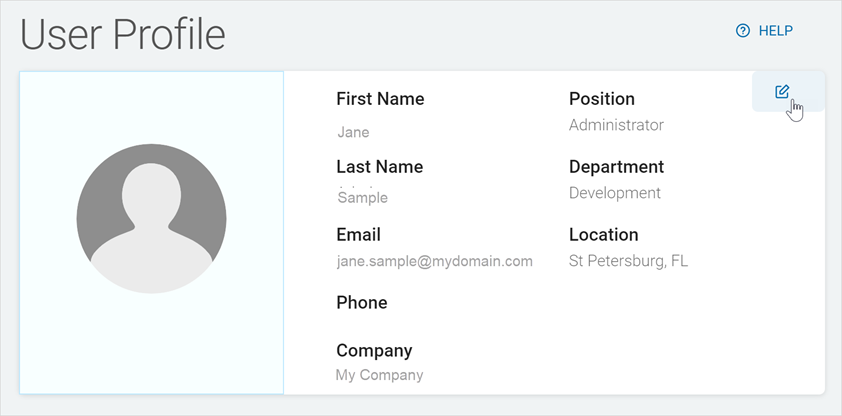
-
In the Edit Profile screen, make changes to any of the following:
- First Name: Type the first name.
- Last Name: Type the last name.
- Email: Type the email address.
- Phone: Type the telephone number.
- Position: Type the role in the organization.
- Department: Type the department name.
- Location: Type the location name.
-
Click Save Changes to save or Cancel to discard
Settings Page
To edit a user profile from the Settings page:
-
In the left menu, click Settings
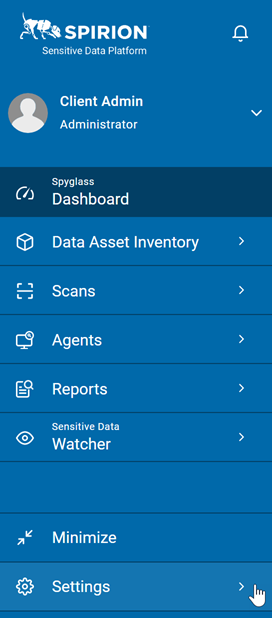
-
On the User Profile screen, click Edit.
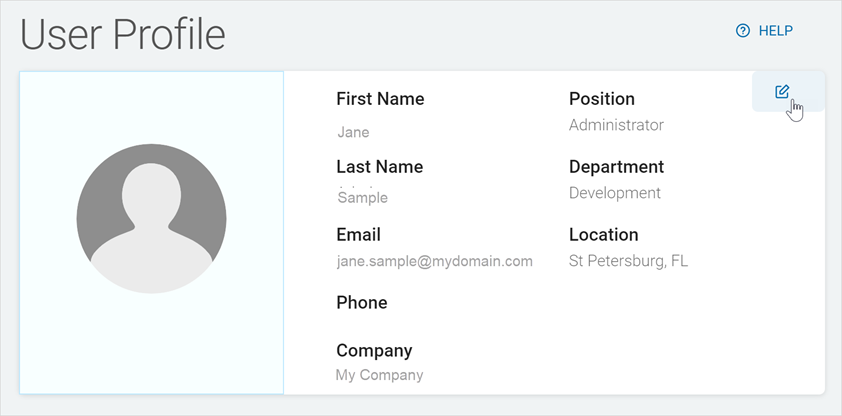
-
In the Edit Profile screen, make changes to any of the following:
-
First Name: Type the first name.
-
Last Name: Type the last name.
-
Email: Type the email address.
-
Phone: Type the telephone number.
-
Position: Type the role in the organization.
-
Department: Type the department name.
-
Location: Type the location name.
-
-
Click Save Changes to save or Cancel to discard.
