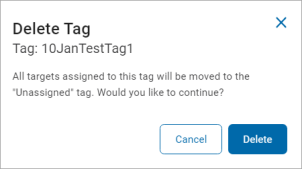User Guide
Tag Management
What is a Tag?
A Tag is a kind of container which holds a group of Targets (for example, Marketing Laptops, Windows Servers, HR Databases, etc.) for the purpose of scanning those Targets.
Tag Types
There are three types of Tags:
-
IP Range: Includes Agents and Targets based on an IP range.
-
Manual: Includes Agents and Targets manually added to your tag.
-
Conditional: Includes Agents and Targets captured by a set of user-defined parameters.
Tag Examples
-
The Tag Marketing Laptops is a IP Range type Tag that includes a hundred employee laptops (associated machines)
-
The Tag HR Databases is a manual type Tag that includes databases used by the HR department.
-
For example: Oracle_holiday, SQL1, and MayDay2025
-
-
The Tag Cloud Sources is a manual type Tag that includes targets in the cloud.
-
For example: Box2021, S3_dev1, and GitHub2025
-
-
The Tag MacOS is a Conditional type Tag that captures targets (desktops, laptops, etc.) using the MacOS operating system. See the image below:

Tag Management
Expand a section for more information:
To access this screen:
-
From the left menu, click Data Asset Inventory.
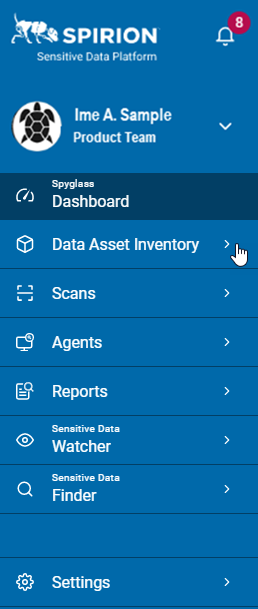
-
Click Tag Management.
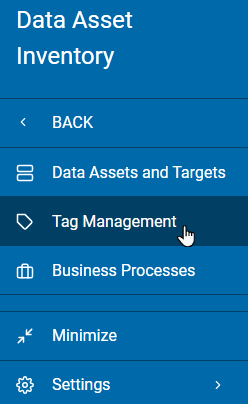
The left-hand side All Tags section displays the Tags.
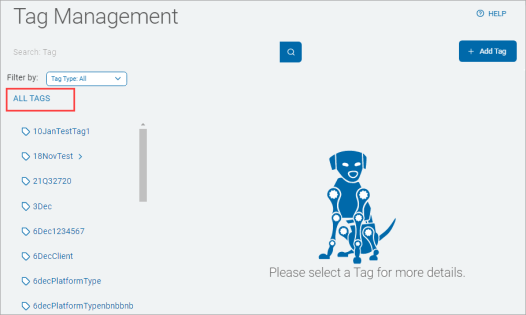
-
Click the chevron (>) icon to view the nested tags.
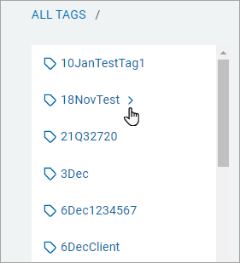
-
Click a tag to display its information in the Tag Summary Details section on the right-hand side.
The section displays fields:
- Tag Name: The name of the tag.
- Tag Type: The method of adding a target to a tag. The values are IP range, Manual, Conditional
- Targets: List of targets associated with the selected tag. Search entry field enables you to search for specific targets in the list.
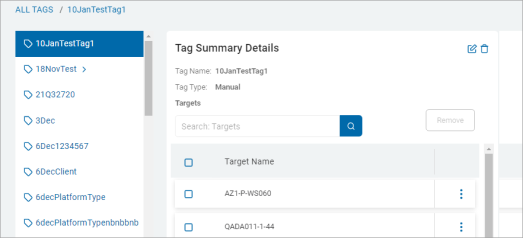
-
In the search box, type a tag name.

-
Click the lens icon (
 ) or click Enter.
) or click Enter. -
The search results are displayed in the All Tags section.
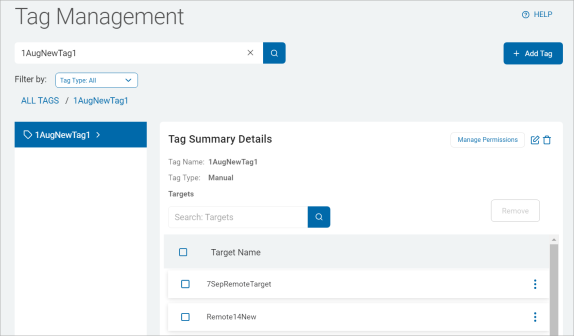
-
Click the chevron (>) icon next to a tag in the list to expand the tag and view any child tags.
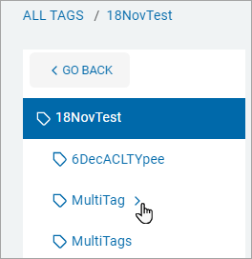
-
The Tag Summary Details display for the selected tag, and, if applicable, the child tag(s) display in the list.
-
Click Go Back to return to the main view.
Use the Filter feature to view results based on different criteria.
To search with filters:
-
In the top left of the screen, select a tag type from the Filter by option.
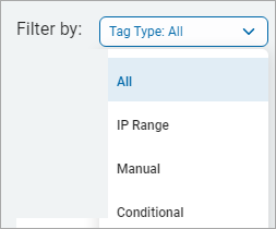
-
The search results display in the All Tags section below.
-
Click Clear All to clear your search results.
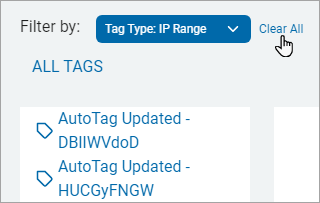
There are three types of tags you can add.
Expand a section for more information:
To add an IP Range tag:
-
In the top right of the screen, click Add Tag. The Add Tag pop-up window appears.
-
In the Add Tag pop-up window, fill in the following:
-
Tag Name: Type the tag name.
-
Select IP Range from the Tag Type drop-down list.
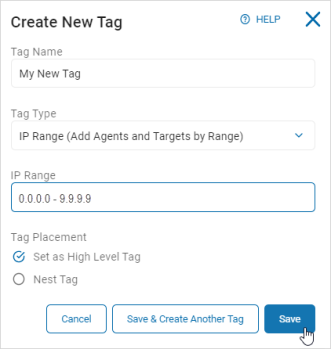
-
IP Range: Type the IP range.
-
Tag Placement: Select one:
-
Set as High Level Tag
-
Nest Tag: Select a high level tag to create a child tag for.
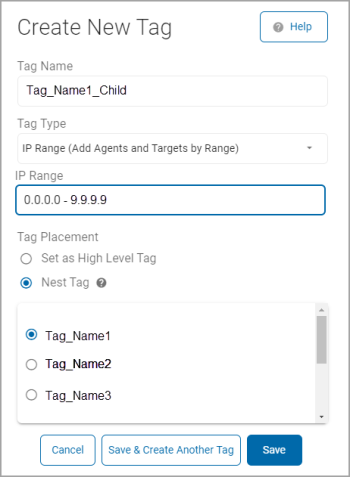
-
-
Click Save to save the tag, Save & Create Another Tag to save this tag and create another, or Cancel to discard.
To add a Manual tag:
-
In the top right of the screen, click Add Tag.
-
Tag Name: Type the tag name.
-
Select Manual from the Tag Type drop-down list.
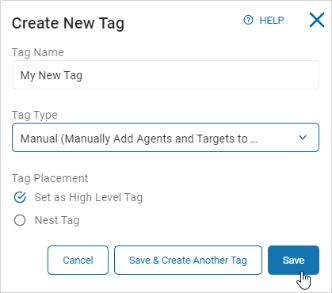
-
In the Tag Placement section, select an option:
-
Set as High Level Tag
-
Nest Tag: Select a high level tag to create a child tag for.
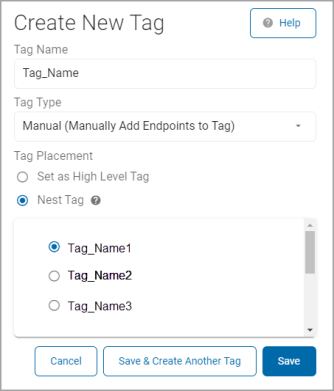
-
-
Click Save to create the tag, Save & Create Another Tag to save this tag and create another, or Cancel to discard.
To add a Conditional tag:
-
In the top right of the screen, click Add Tag.
-
Tag Name: Type a name in the Tag Name box.
-
Select Conditional from the Tag Type drop-down list.
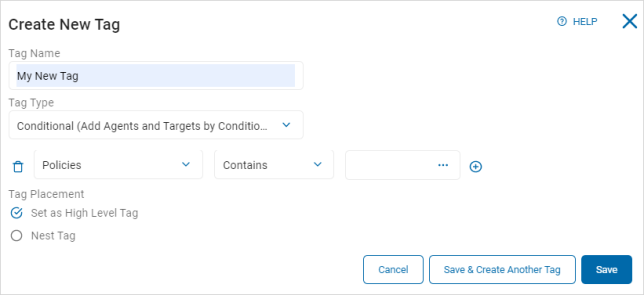
-
-
Select an option from the Action Type (left) drop-down list.
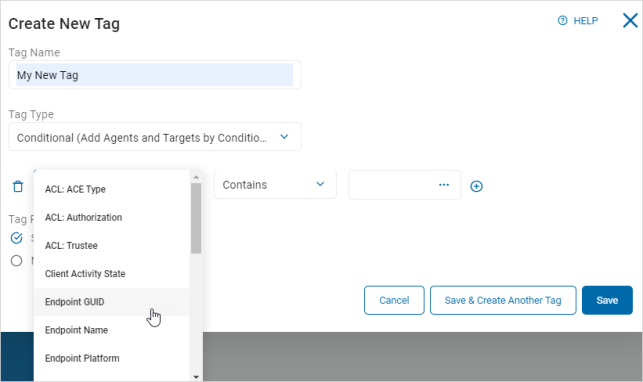
-
Select an option from the Operator (center) drop-down list. The values available depend on the selection in the Action Type drop-down list.
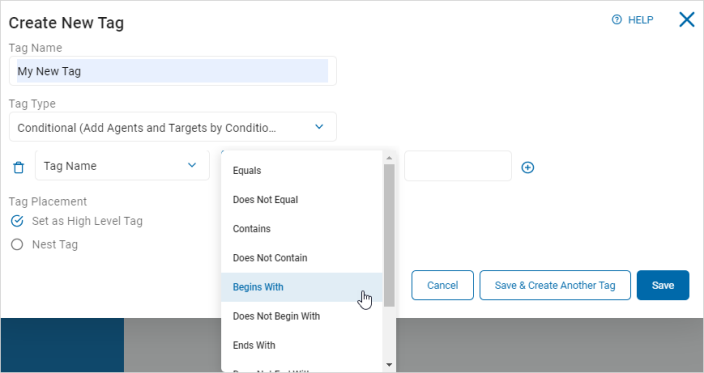
-
Type or choose a value in the Value Input (right) box. The values available depend on the selection in the Action Type drop-down list.
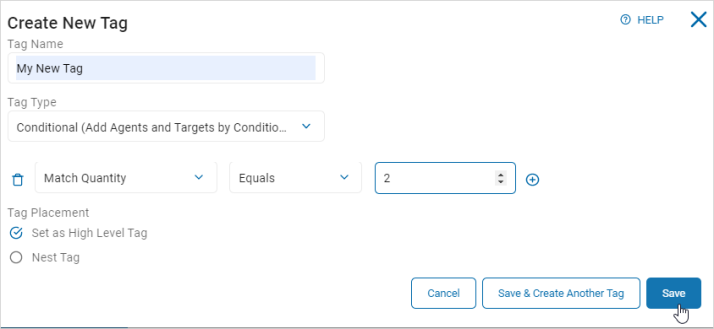
-
To add or remove conditions:
-
Click the Add icon (
 ) to add an additional group or value.
) to add an additional group or value. -
Click the Remove icon (
 ) to delete a group or value.
) to delete a group or value.
-
-
In the Tag Placement section, select an option:
-
Set as High Level Tag
-
Nest Tag: Select a high level tag to create a child tag for.
-
-
Click Save to save the tag, Save & Create Another Tag to save and create another tag, Cancel to discard.
-
The following are the options available for Conditional Tags:
| Action Type | Operator | Value Input |
|---|---|---|
|
ACL: Ace Type ACL: Authorization Client Activity State Platform Type Policies Tags |
Contains Does Not Contain Is Empty Is Not Empty |
Type a value in the text box |
|
ACL: Trustee Endpoint GUID Endpoint Name Endpoint Platform Endpoint Version MAC Address Match Quantity Number of Searches Protected Quantity Tag Name Unprotected Quantity |
Equals Does Not Equal Contains Does Not Contain Begins With Does Not Begin With End With Does Not End With Is Empty Is Not Empty |
Type a value in the text box |
|
Last Poll Time Search Date/Time |
1. Toggle the All Day switch ( 2. Click the Value Input box and click a date on the calendar. 3. Click the Set Time tab, and set the time of the scan (24 hour). 4. Click OK to set the time or Clear to discard. |
To manage a Tag Permission:
-
In the Tag list, locate a tag for which you want to manage permissions.
-
In the Tag Summary Details section, click Manage Permissions.
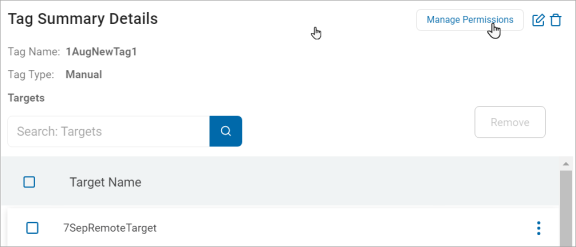
On the Manage Permissions for Tag pop-up window, do the following:
-
Search the user for which you want to edit the tag permission.
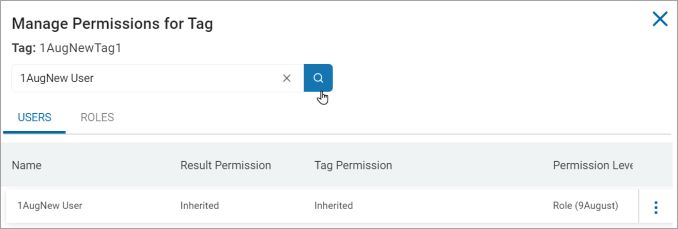
-
Click Edit Permission from the more options menu.
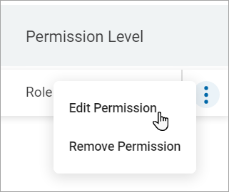
-
On the Edit Tag Permissions pop-up window, select any of the following options from the Result Permission drop-down list.
-
Inherited
-
None
-
View
-
Unmask view
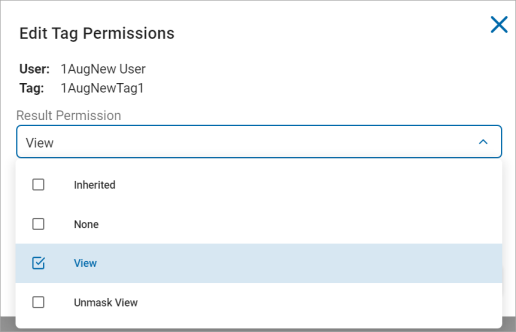
-
1) Select any of the following options from the Tag Permission drop-down list.
-
Inherited
-
None
-
Modify
-
Add/Remove Tags
-
Add/Remove Targets
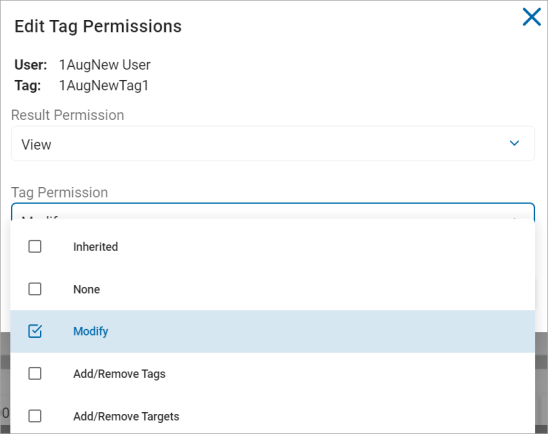
-
2) Click Confirm to save or Cancel to discard.
-
Search the user role for which you want to edit the tag permission.
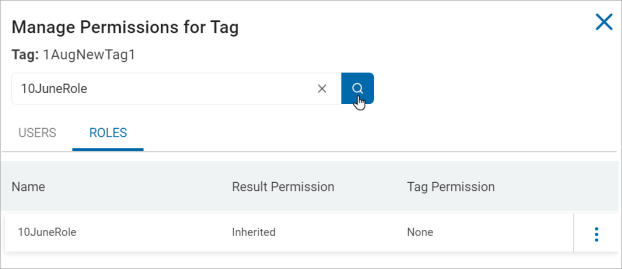
-
Click Edit Permission from the options menu
 .
.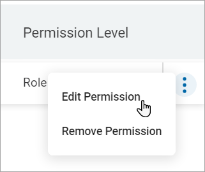
-
On the Edit Tag Permissions pop-up window, select any of the following options from the Result Permission drop-down list.
-
Inherited
-
None
-
View
-
Unmask view
-
Playbook Override
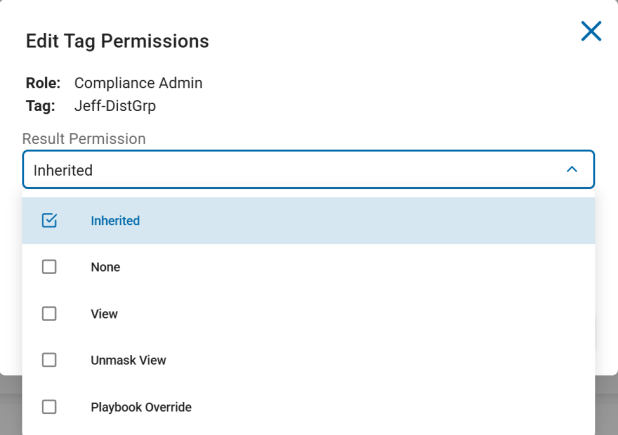
-
-
Select any of the following options from the Tag Permission drop-down list.
-
None
-
Modify
-
Add/Remove Tags
-
Add/Remove Targets
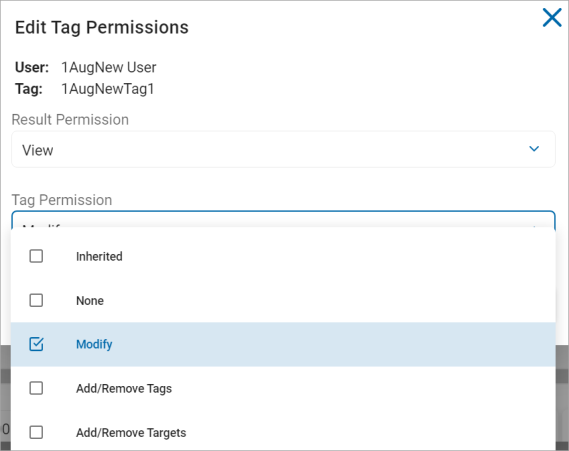
-
-
Click Confirm to save or Cancel to discard.
To remove a Tag Permission:
-
In the Tag list, locate a tag you want to remove.
-
In the Tag Summary Details section, click Manage Permissions.
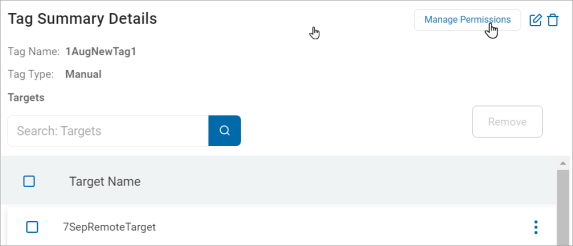
-
On the Manage Permissions for Tag pop-up window, use the following topics.
Search the user for which you want to remove the tag permission.
-
Click Remove Permission from the more options menu.
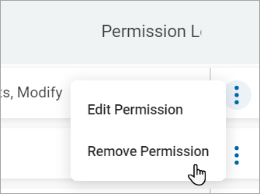
-
On the Remove User Permissions pop-up window, click Confirm to revert the user permissions to its default state else click Cancel.
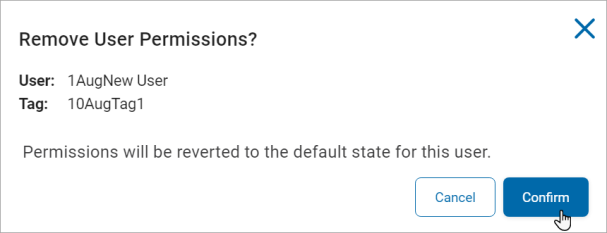
Search the user role for which you want to remove the tag permission.
-
Click Remove Permission from the more options menu.
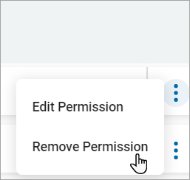
-
On the Remove User Permissions pop-up window, click Confirm to revert the user role permissions to its default state else click Cancel.
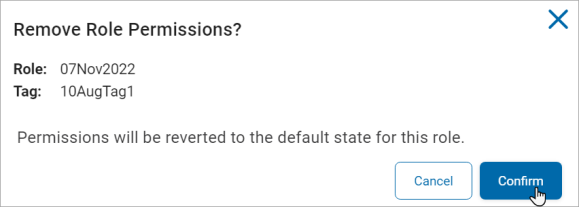
To edit a Tag:
-
In the Tag list, locate a tag you want to edit.
-
In the Tag Summary Details section, click the
 icon.
icon.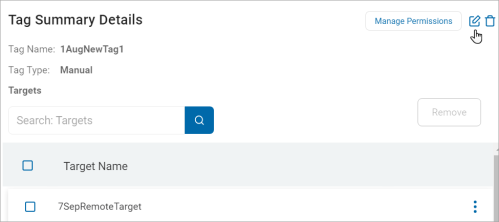
-
Make changes to any of the following:
-
Tag Name: Type a new tag name.
-
Tag Type: Select an option from the drop-down list.
- IP Range: Delete the existing text and type a new range.
- Manual:
- Conditional: Delete existing conditions and input new conditions.
- Tag Placement: Select an option from the drop-down list:
- Set as a High Level Tag or Nest Tag
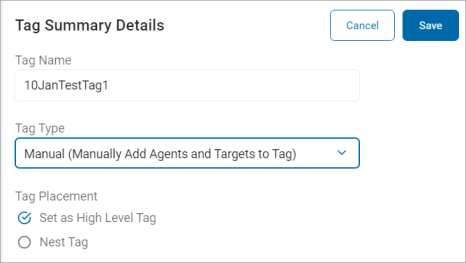
- Set as a High Level Tag or Nest Tag
-
-
Click Save to save or Cancel to discard.
To delete a Tag:
-
In the Tag list, locate the tag you want to delete.
-
In the Tag Summary Details section, click the delete icon.
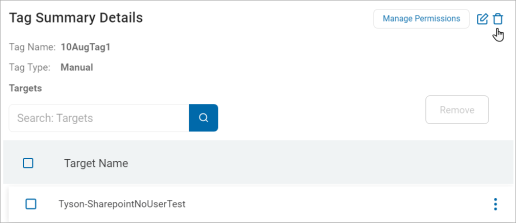
-
In the Delete Tag pop-up window, click Delete to confirm deletion or Cancel to discard.