User Guide
Manage My Completed Requests
To manage, view or review the completed subject requests:
1. From the left menu, click Sensitive Data Finder.
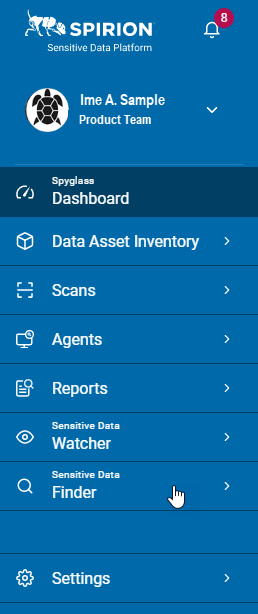
2. Click Subject Requests.
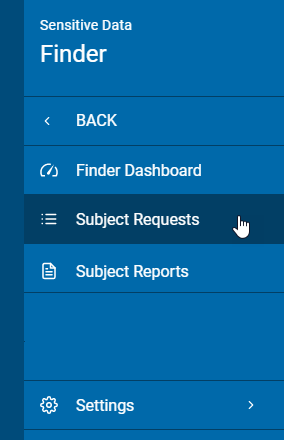
3. In the Subject Requests list, either search a completed Subject Request or go to the Complete tab.

4. Click the more options menu ( ) next to the Complete status of the Subject Request and then click View Subject Results or View Subject Request.
) next to the Complete status of the Subject Request and then click View Subject Results or View Subject Request.
5. In the Identity Association Match Results list, go to the All Match Results tab.
6. Click the more options menu ( ) next for a personal data type and then Review File Content.
) next for a personal data type and then Review File Content.
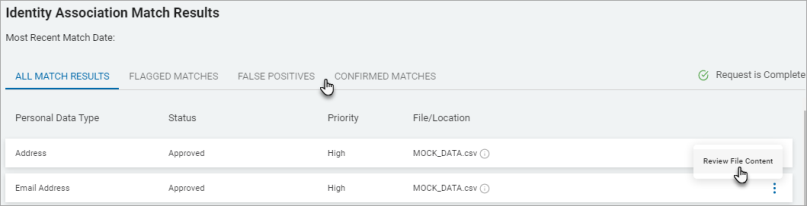
7. On the Personal Data Types (PII) grid, select an action for the data types.
8. Click Complete and Generate Report.
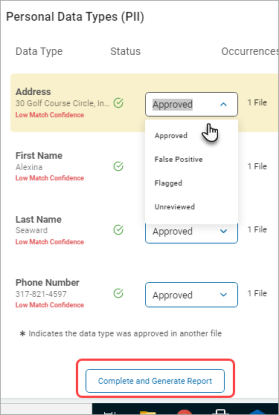
9. From Choose Response Template select a template and click Send.
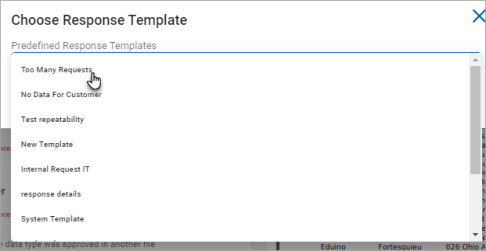
10. For information on Viewing Subject Request, see View a Subject Request.